My Spot
The official Blog for all things Frank.
Correcting Corrupt Menus in Windows 10
Corrupt
Start Menus, Notifications, Action Center, and 'All Apps' in
Windows 10 - An Easy but Temporary Fix
If you read my Vista to 10 article
below, you may have seen mentioned "some instability"
I was experiencing. Specifically this was referring to corrupt
text and icons in the Metro interface menus and notifications.
Updating to approved Windows 10 display drivers seemed to
improve the problem, but alas, it returned! Grrr!
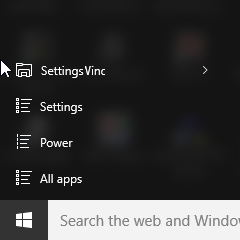 |
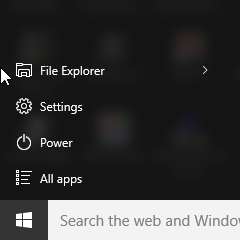 |
| Corrupt
Menus |
Corrected
Menus |
As you can see, the Icons and text eventually become corrupted and get worse with time. While I have not come up with a true fix I do have a couple simple work-a-rounds.
- Reboot
- Restart Explorer.exe (Windows
Explorer)
UPDATE: It seems there was something "unhappy" with my HD 7850 graphics card. I replaced drivers (complete removal and reinstall) to no avail. However, replacing the card worked. The old card was moved to my HTPC where it is doing fine and a new nVidia GTX 960 card is now in place. No more corrupt menus.
Restart Windows Explorer
Right-click on the TaskBar and select 'Task Manager' from the context menu that pops up.
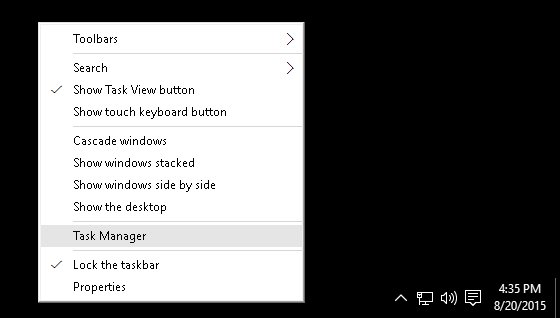
In the 'Processes' tab of the Task Manager, find Windows Explorer and select it. Then you may right-click on it and select "Restart" or just click the "Restart" button.
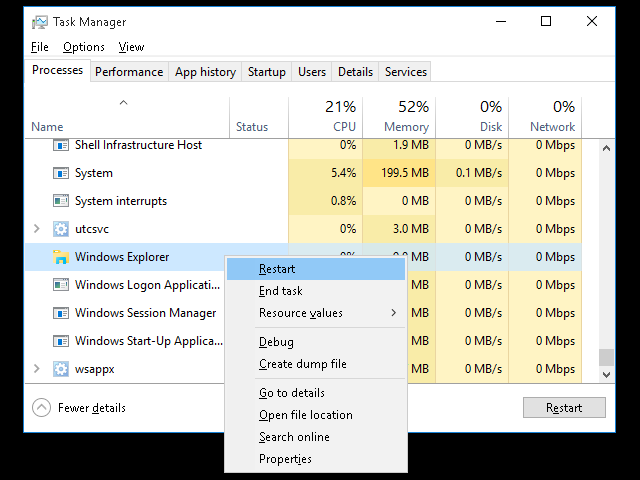
This will cause your screen to flash and likely go blank for a moment but then your menus and icons should reappear and, at least in my experience, any corrupt menus and icons should be corrected and back to normal.
In the meantime I will continue to
look for the real cause (and fix) for this issue, but until
then, the above will serve to correct the issue without
requiring a reboot.
Upgrade
from Vista to Windows 10
Upgrading
from Windows Vista to Windows 10 is possible.
I was faced with a dilemma. The server that hosts this site is a very complex machine with many software and server packages on it and while I intend to build a new server to host my-spot.com, doing so was not in the budget at the time. The other issue was that its operating system was Windows Vista Ultimate (32 bit), which of course at the time of this writing is nearing the end its extended support period from Microsoft. Also, many of the development tools and other packages I use no longer would load updates on Vista. Basically, Microsoft and others were starting to starve Vista so staying with it was no longer viable.
I actually pay for my software including Operating Systems from big companies such as Microsoft.
On July 29, 2015 Microsoft released Windows 10 to (mostly) rave reviews. Of-course the stunning news announced months before was that Microsoft made the upgrade FREE to most Windows 7 and Windows 8.1 users. However, once again, Windows Vista, Microsoft's red-headed step child of an operating system, was left out in the cold. However, Vista could be upgraded to Windows 7 so logic suggested that I should be able to go from Vista Ultimate to Windows 7 Ultimate to Windows 10 Pro.
Step One: Vista to 7
I actually pay for my software including Operating Systems from big companies such as Microsoft. Don't get me wrong, I have taken advantage of Microsoft's free Windows 10 upgrade on other computers, but my system did not qualify. The problem was I was using one of the rarest Windows OS's known, Vista Ultimate 32 bit. My only option to get to Windows 7 was to upgrade to Windows 7 Ultimate 32 bit, which was impossible to find. In the summer of 2015, 32 bit versions of 7 Ultimate were either shady bootleg copies from some guy named "Vinny" or astronomically priced "real" versions from eBay. Otherwise, there were NO official options to purchase it. Fortunately I recalled that someone I knew brought one of those shady copies of 7 Pro from a "Vinny" a while back ago. I also recall that during his install that a list of every version of Windows 7, from starter to Ultimate, was available for selection. I got that Windows 7 disk and attempted the upgrade.
The first step was to clone my system disk so that any attempts to upgrade would screw-up a copy of my system and not the real thing. Eventually I had a successful clone and started the upgrade to Windows 7. Of course the upgrade had a minor hiccup. It didn't like one program that was installed. Once it was fully uninstalled, and the last remaining vestiges of it were removed, "Vinny's" shady Windows 7 DVD started to upgrade my system.
By now I bet you are thinking
didn't Frank just write "I actually pay for my software
including operating systems from big companies such as
Microsoft."?' So why did he install a copy of Windows 7
of questionable origins? The answer is Microsoft allows a number
of days to use use (try?) an operating system before activation
using a valid key code is required. In my case this was about 3
days. Honestly, I was hoping for 30 days, but 3 worked. In that
time I was able to install the hundreds of patches and updates
that are the norm for Windows.
Not Free
This comes to the point of paying.
With no way to buy the correct version of Windows 7 I was off to
the Microsoft Store to actually buy a copy of Windows 10 Pro.
When it came time to use the USB stick for the upgrade, the
installer recognized there was not a valid (freely upgradable)
key code for Windows 7. So it asked me to key in the key code
that was included in the retail Windows 10 package.
Vista Ultimate -> Windows 7 Ultimate -> Windows 10 Pro
The Windows 10 Pro upgrade
proceeded without a hitch or issue. It was completed in about an
hour and logged me in automatically just as Vista and 7 used to
do.
So Far...
Windows 10 Pro only had a few minor
glitches.
- On startup and at random time,
the system would
completely hang for a couple minutes - very scarey! The
system would be completely locked up and did not respond to
any input (the clock did not even change)! However, despite
the scariness, after waiting a little while the system comes
back to life with no ill effects. I determined that this was
caused by an incompatible setting in the Intel RAID controller
and the SSD system drive. This may or may not have been a
Windows 10 issue but it seems Windows 10 made it noticeable.
- I was getting some instability,
however I traced this to a 4TB backup drive that was starting
to go bad before the
OS upgrades. This may also be related to a problem with a
cheap SATA 3 PCIe card I was using. Also, some corrupt menus
seemed to be related to the AMD display drivers I loaded
during the Windows 7 phase of the upgrade. Windows 10
compatible drivers seemed to improve this. See above
for my temporary work-a-round.
- The firewall reports that the
firewall is switched off after every reboot. I'm getting
conflicting messages however. The Notifications Panel reports
the Firewall is off, but the Resource Monitor shows it as
active and so does the Windows Firewall with Advanced Security
app. This might be an issue with the AV software as well.
- Webalizer has been unable to
parse IIS log files since the upgrade. This may have started
after the Windows 7 upgrade. (Update: This was corrected by
using the correct execution privileges.)
Windows 10 Pro is working well
aside from these minor issues. And I expect to work these out in
the coming days. I know that many of you who found this from
search engines where hoping for more technical details or the
secret to force a free upgrade out of Windows, but that is not
my cup of tea.
The Best Limes
Every morning, for over 20 years, I
have squeezed half a lime into my morning mug of tea. Maybe in
the future I will blog about how I make my tea (I now understand
where tea rituals came from) but for now I'm going to give you
some pointers on finding the best tasting limes.
The best limes do not look like picture perfect limes.
If you do an image search for limes you will get a screen full of "perfect" looking limes. But after consuming over 3000 limes in my life I have learned a lesson. The best limes do not look like picture perfect limes. Those picture perfect limes have that (American) football shape, that dark shade of green, and that skin with a leather-like texture. Problem is they look great but are usually mealy and bitter.
So... What are the best tasting
limes? Well, I have come to learn that the roundest,
fattest, and smoothest limes have the best flavor and juice.
They tend to have a pleasant citrus flavor and their juicy
vesicles give more juice with less pulp. I have also found that
larger limes tend to have better tasting juice than smaller
ones. Good limes do not need to be a pretty dark green and can
be rather pale, however, they should not have any brown spots.
Interestingly, brown patches on the outside often correspond to
a brown central column which is often somewhat bitter.